02.27
I wanted to write a quick entry about netcat and some of the things I have used it for, but after sitting down and getting started I quickly realised that netcat is one of those commands that deserves more that just a few lines.
WHAT IS NETCAT?
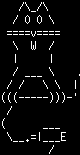 Netcat is a cli based tool that allows reading from and writing network connections via either TCP or UDP. It’s almost the same as a telnet client, but much more scriptable. Netcat has three main modes of functionality which are: connect mode, listen mode, and tunnel mode.
Netcat is a cli based tool that allows reading from and writing network connections via either TCP or UDP. It’s almost the same as a telnet client, but much more scriptable. Netcat has three main modes of functionality which are: connect mode, listen mode, and tunnel mode.
In 2000, according to www.insecure.org, Netcat was voted the second most functional network security tool and is described as “a TCP/IP Swiss army knife” -An impressive feat when you consider that it is just a single binary file which takes up less than 30KB on a standard Ubuntu install. I am a big fan of small, simple applications which do one job and do it very well as opposed to large bloated software packages. I believe it is for this reason netcat is so popular.
Listed below are a few examples demonstrating the functionality and versatility of netcat.
PORTSCANNER
nc -vz localhost 1-1023 2>&1 | grep succeeded
“2>&1” is because we want to redirect stderr (2) and stdout (1) to a file for manipulation by grep in this instance.
CHAT SERVER
Start the session on one machine:
nc -l 1234
Connect to the session from another machine:
nc 111.222.111.222 1234
You have now started a chat session, simply start typing your message and when you hit the return key your message will appear on the other machine.
TELNET SERVER
Nectat can also be used to set up a telnet server. You can specify bash or indeed any executable you want netcat to run at a successful connection with the -e parameter:
nc -l 1234 -e /bin/bash
FILE TRANSFER
Start by using nc to listen on a specific port, with output captured into a file:
nc -l 1234 > sending.file
Using a second machine, connect to the listening nc process, feeding it the file which is to be transferred:
nc host.example.com 1234 < receiving.file
WEBSERVER
Usually whilst mucking around with my apache configs this is the script I like to run to display a simple “This page is currently offline for maintenance” page after stopping the apache services of course.
while true; do sudo nc -l 80 < /path/to/down_for_maintenance.html; done
PROXYING
If you want to redirect your website using netcat to another page entirely you can do so using the following commands:
First you will need to create a named pipe to allow inter-process communication:
mkfifo redirect
Then redirect your webserver using the following command:
while true; do sudo nc -l 80 0<redirect | nc www.backuphomecomputerlab.com 80 1>redirect; done
COPY A HARD DRIVE PARTITION TO AN IMAGE FILE ACROSS THE NETWORK
Run this command on the machine where you would like to save the image to:
nc -l -p 1234 | dd of=/path/to/save/image.iso
Run this command on the machine whose hard drive you would like to image:
dd if=/dev/sda | nc 111.222.111.222 1234
No Comment.
Add Your Comment